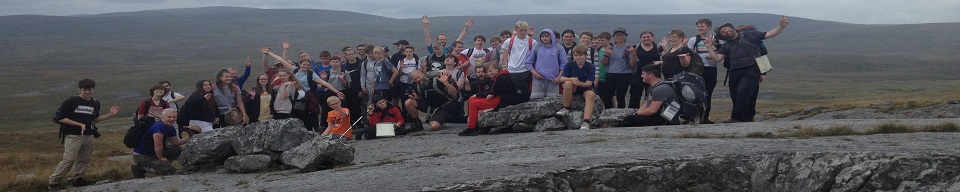Virtual Hill Walks - Instructions
If you are unfamiliar with Google Maps and Street View, you may find the following instructions useful.
To expand or minimise the Map View: click on the little box in the bottom left hand corner of the the Map View and to change the size of the expanded Map view, click on the three horizontal bars at the boundary between the Street View and the Map View and drag it up or down with the mouse button held down.
To zoom either the Street View or the Map View: click on the '+' or '-' boxes in the bottom right hand corner of the view.
To rotate the Street View: hold the mouse button down and move it in the direction you want to view, or press the ← or → keys. The Street View has a compass in the bottom right hand corner which shows the direction the camera is facing, and the pegman in the Map View has an arrow by his feet which shows which way he is facing to look at this view.
To move the Map View: hold the mouse button down and move it in the direction you want to move the map.
To start the virtual hill walk: Move the mouse pointer over the screen to where you think the path might be. When you are near the path the pointer will be surrounded by a semi-transparent white circle with an arrow in it that will show the direction of travel, and semi-transparent white crosses at different places near the mouse pointer will also appear on the route ahead. These represent the points at which filming has taken place. If these do not appear, click anywhere on the view and try again.
To move forward: press the ↑ key or click on the path ahead near one of the white crosses.
To move backwards: press the ↓ key or rotate the view 180° and click near one of the white crosses.
To move forward or backward quickly: keep the ↑ or ↓ key held down.
To jump forward or backward: expand the Map View and click on a point on the path and Street View will open in a new location.
To get back onto the path if it has been lost (i.e. if the up arrow doesn't work or the white circle with the arrow inside and white crosses can't be seen anywhere): rotate the view until it is facing in the same direction as the path and try again. If this doesn't work it could be because a section of path is missing from Street View and you need to follow the next instruction below.
To manage missing sections of path: jump forward to a section of path that appears in the Map View and then minimise the Map View.
To complete the route quickly (recommended): open the Map View (you will probably want to zoom out to view a larger area) and jump forward along the route but do stop at each point and rotate the Street View to admire the 360° panoramas. You may also prefer to keep the expanded Map View open, but this will greatly reduce the size of the Street View image.
Published on